1. Click the password reset link from the reset email.
(Usually its best to ignore the Salesforce initial welcome email, and just use the most recent password reset email)
2. Download the Authy app on your phone.
3. Once done, open the password reset link that we've just generated and sent to you.
4. After you click the link it will ask you to setup your new password (as per below screenshot), after you enter your new password and click Change Password it will apply the password and continue to log you on.

4. Once logged in please log out using the logout function in the top right menu.
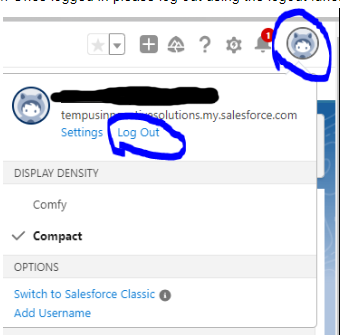
5. Please now log back into Salesforce again using your new password. This time it will prompt you to setup MFA, Please select the option 'Use verificaiton codes from an authenticator app' and click continue. You will then get a screen with a QR code as per the below screenshot. NOTE: Please ensure to take a screenshot of this image and save it in a safe location. You can use this again if you need to setup Authy on a new device. However note you can only have one device setup with this QR code.
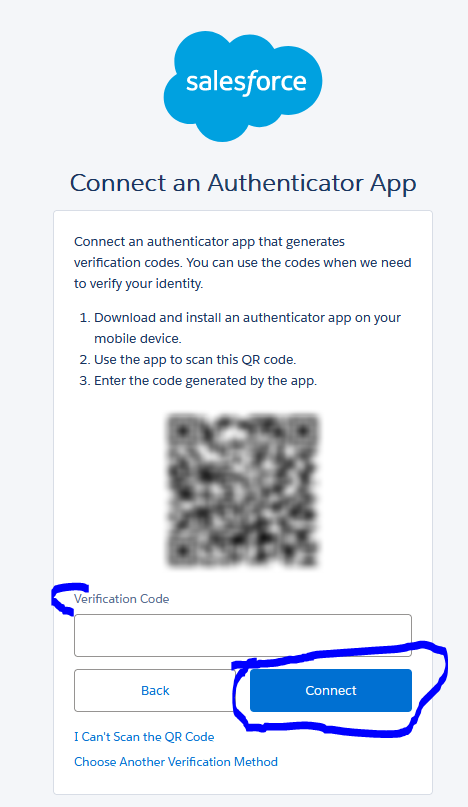
6. Open Authy on your phone and scan the QR code, enter the verification code provided in Authy back into the Salesforce screen and click connect.
Once completed you will be logged into Salesforce and the Authy app will be setup on your phone.
Was this article helpful?
That’s Great!
Thank you for your feedback
Sorry! We couldn't be helpful
Thank you for your feedback
Feedback sent
We appreciate your effort and will try to fix the article